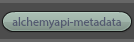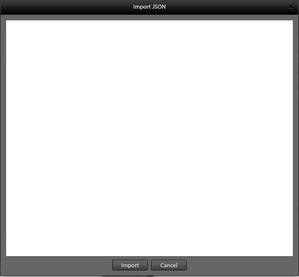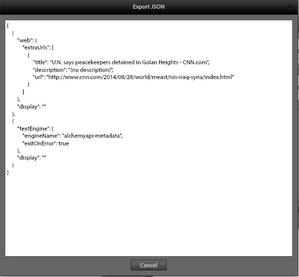Source Builder User Interface
Source Builder
The Source Builder is a user interface component of the Source Editor. It can be used as part of the source building process, to quickly and easily make changes to your source configuration as you tailor it to meet your needs.
For example, from the Source Manager you can use the File Uploader to load a source, such as a .csv file. Once the file is uploaded, it can be used as the data for a new source, created from the Source Editor. Once the source is in the Source Editor, you can click on "SRC UI" to launch the Source Builder GUI for fine grained control over the source configuration.
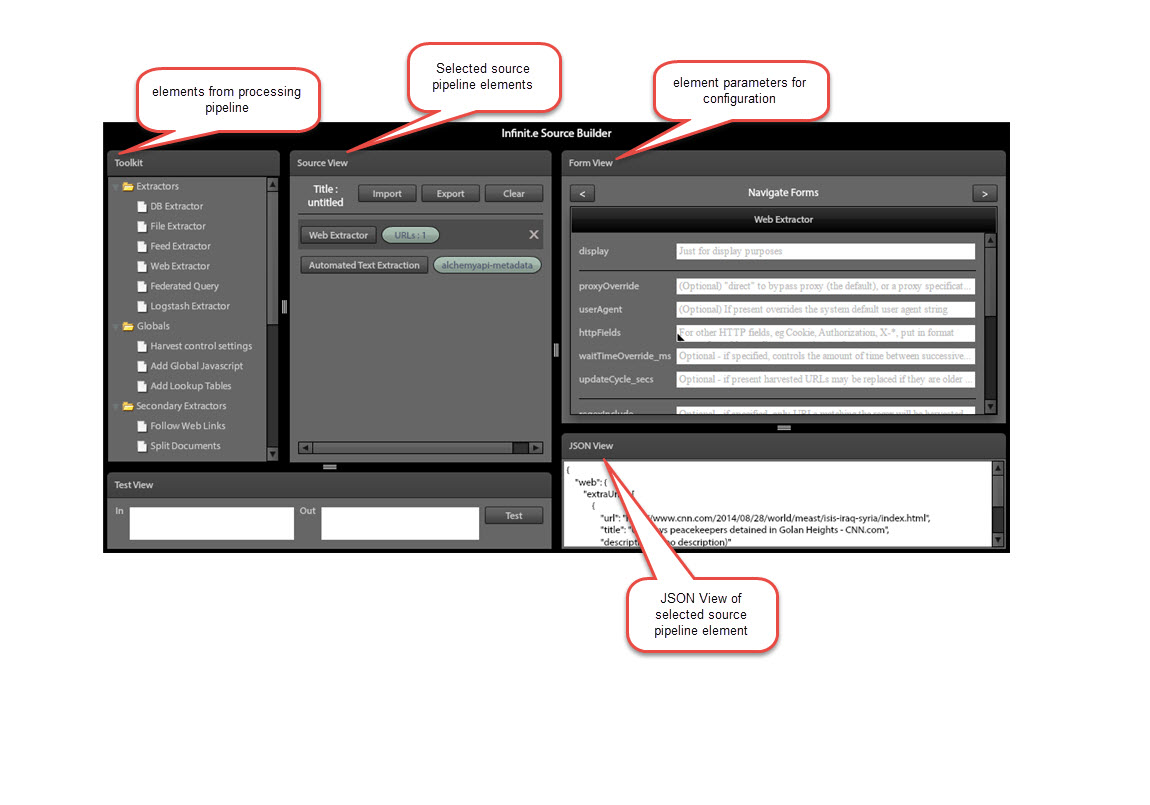
Toolkit
The Toolkit enables you to easily add the processing elements that you require to ingest, extract, and process data.
Basic Usage
Double click the processing pipeline element, or click and drag it onto the Source View workspace. This adds the element to the Source View where it can be arranged as needed.
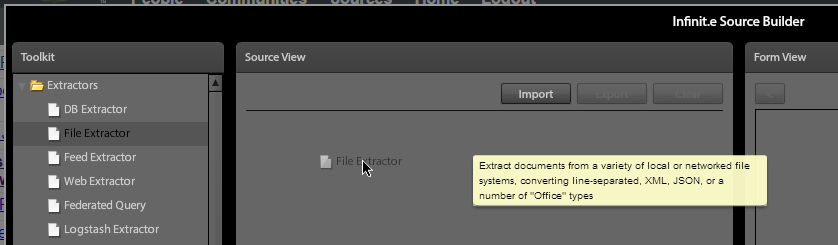
The correct ordering of the source pipeline elements must be observed. Source Builder will raise an error message, if the elements do not observe structural restrictions.
More information about the Source Pipeline Elements
Source View
Source view enables you to view the configuration parameters of the specific pipeline processing elements. Clicking on an element brings up its associated parameters in the Form View. Also, the JSON View window is populated with the JSON code. You can click and drag elements, to rearrange their order in the pipeline.
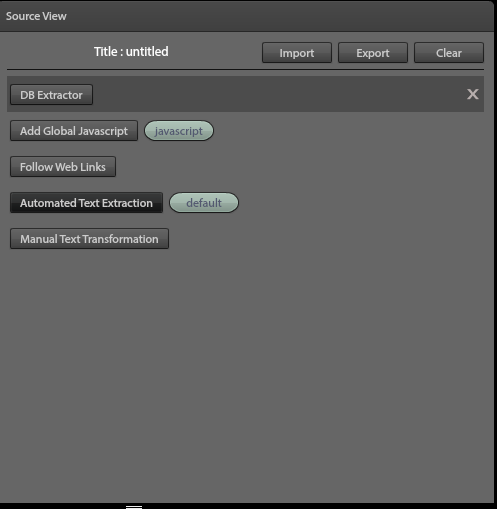
The components of Source View are defined in the table below
| Component | Definition |
|---|---|
Pipeline element
| Element within the source configuration that defines ingestion, extraction, and processing of data
|
secondary information
| Descriptive information concerning the pipeline element. For example, if the file extractor is specified, and the selected extraction engine is "alchemyapi-metadata," this is reflected in the secondary information. This helps to ease localization, and speed comprehension of complex configurations. |
| Import | Provides the ability to import JSON rather then building the configuration manually. When clicking on "Import," the Import JSON screen is displayed.
|
| Output | Outputs current configuration as JSON.
|
| Clear | Clears all the elements from the configuration. |
Form View
Form View enables you to view the configuration parameters of the specific pipeline processing elements. You can provide values for the parameters directly or select from the dropdown menus where appropriate. Each field includes a brief description to enhance understanding. For detailed documentation concerning the source pipeline configuration fields, see Source Pipeline Documentation.
Navigate Forms
Click on the right or left arrow to page through the configuration parameters of the elements in the configuration.

JSON View
When clicking on an element in the Source View, the JSON View is populated with the corresponding JSON code.
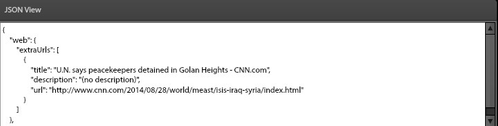
Test View
IN PROGRESS
In this section:
Related Developer Documentation: