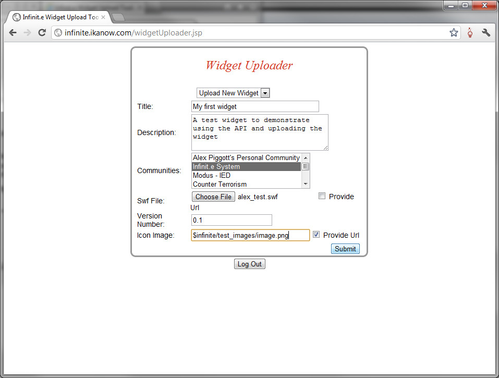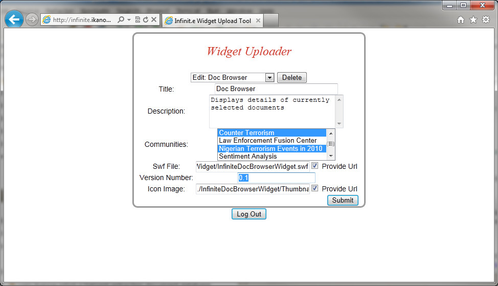Overview
The widget uploader provides a simple web-based user interface for uploading new widgets to the system, and for managing existing widgets.
Logging In
The widget uploader can be accessed from <ROOT_URL>/widgetUploader.jsp (eg http://infinite.ikanow.com/widgetUploader.jsp).
This brings up username and password fields and a login button.
Two things to note:
- In order to login with admin privileges (for admins only!), append "?sudo"or "?sudo=true" to the URL (eg http://infinite.ikanow.com/widgetUploader.jsp?sudo).
- If you are not logged-in with admin privileges you will only be able to edit your own widgets, and will only be able to add widgets to communities you own or on which you are a moderator.
- The widget uploader shares its cookie with the main GUI, the file uploader, the source builder, and the person manager - logging into any of them will log into all of them.
Uploading a new widget
The above figure shows the tool immediately after log-in.
To upload the widget, simply populate the fields shown above and then "submit". Some further information on fields is described below:
- All fields are mandatory except the description field (which is used for the mouse-over pop up in the main GUI)
- There are 2 ways of providing the ".swf" for the widget (and also its icon):
- Upload them from your hard disk using the "Browse..." buttons.
- Select the "Provide URL" checkbox and then enter a URL into the "Swf FIle" or "Icon Image" filenames
- You can use the substitution variable "$infinite" to point to whatever the root URL is (eg "infinite.ikanow.com"), see the example screenshot below.
- The icon image size should be 180x160 for best results.
- The version number field is not used by the system, it is for your configuration management purposes only.
- Note that no de-duplication checks are made, so if you enter an identical widget to one that already exists, you will get 2 widgets that look the same. To edit an existing widget, see below under the next section.
- You can select either a single or multiple (CTRL+click) communities. You must be the owner or moderator of the communities (or an administrator logged in with "?sudo").
An example is shown below:
Editing widgets
To edit the attributes of an existing widget, log-in as before but then select one of the widgets from the drop-down menu at the top of the screen:
(Remember that administrators must log-in with "?sudo" appended to the URLs in order to edit other people's widgets).
Once an existing widget has been selected, its current fields are used to populate the web form. The communities with which the widget is currently shared are highlighted. The non-highlighted communities are those with which the widget can be shared.
Simply edit whichever fields need to be changed (or upload new files) and select the "Submit" button.
Deleting widgets
To delete a widget, log-in and select it like for editing above, but then press the "Delete" button at the top.